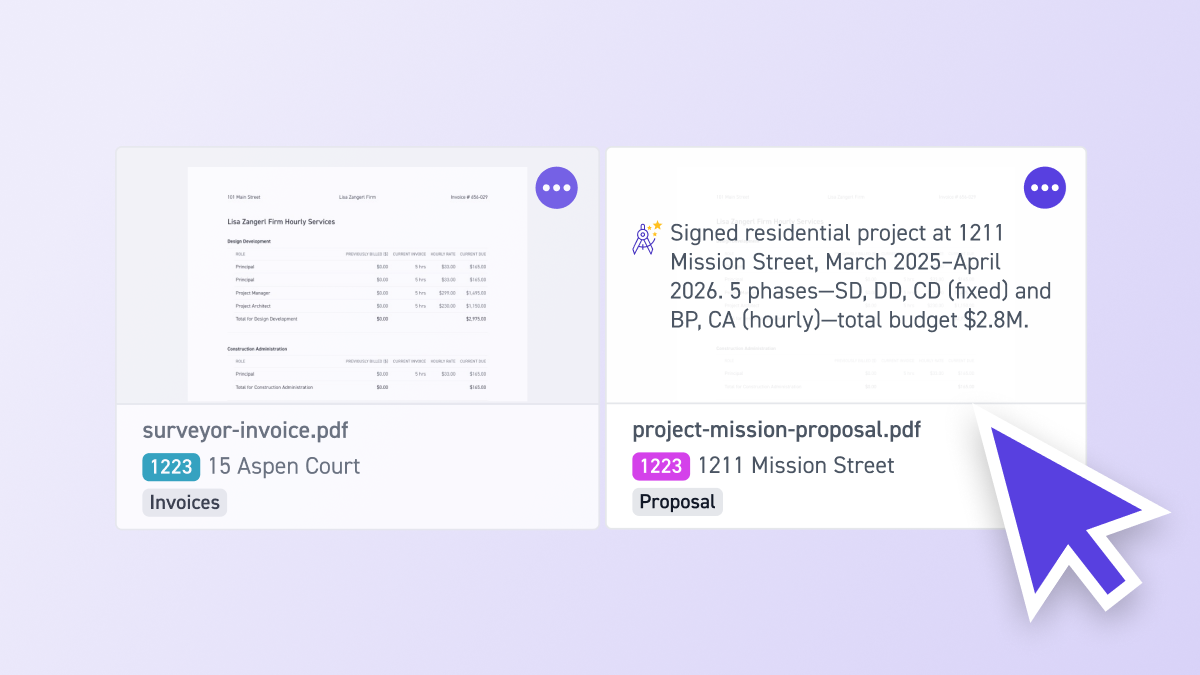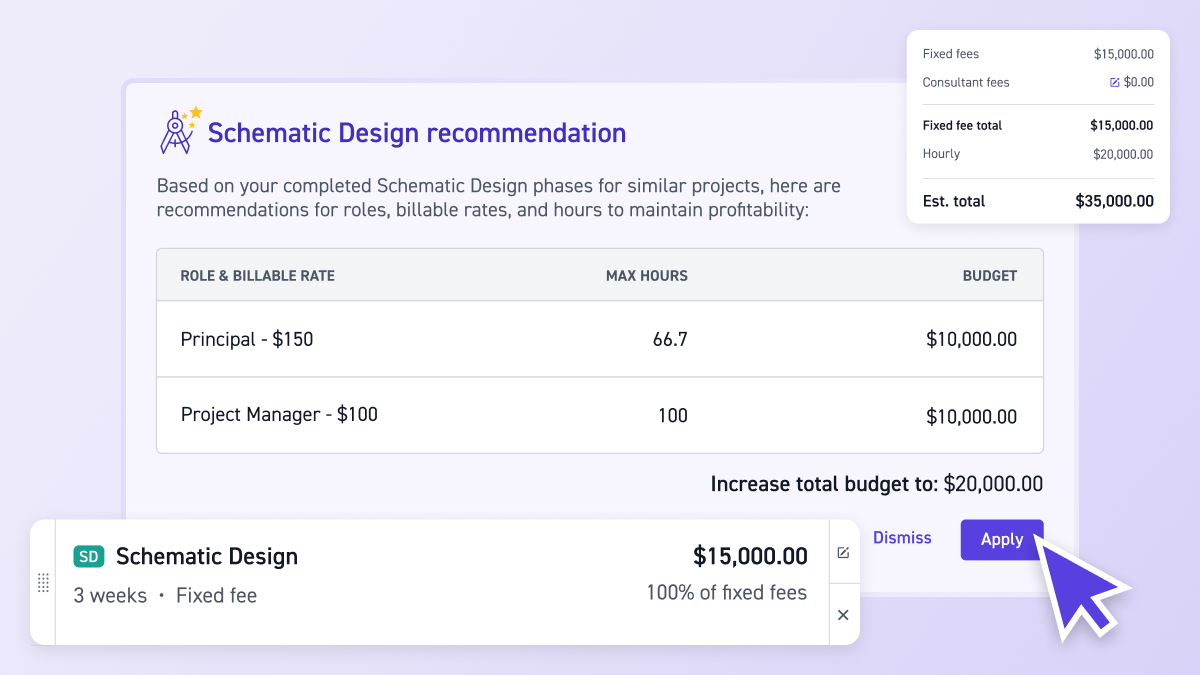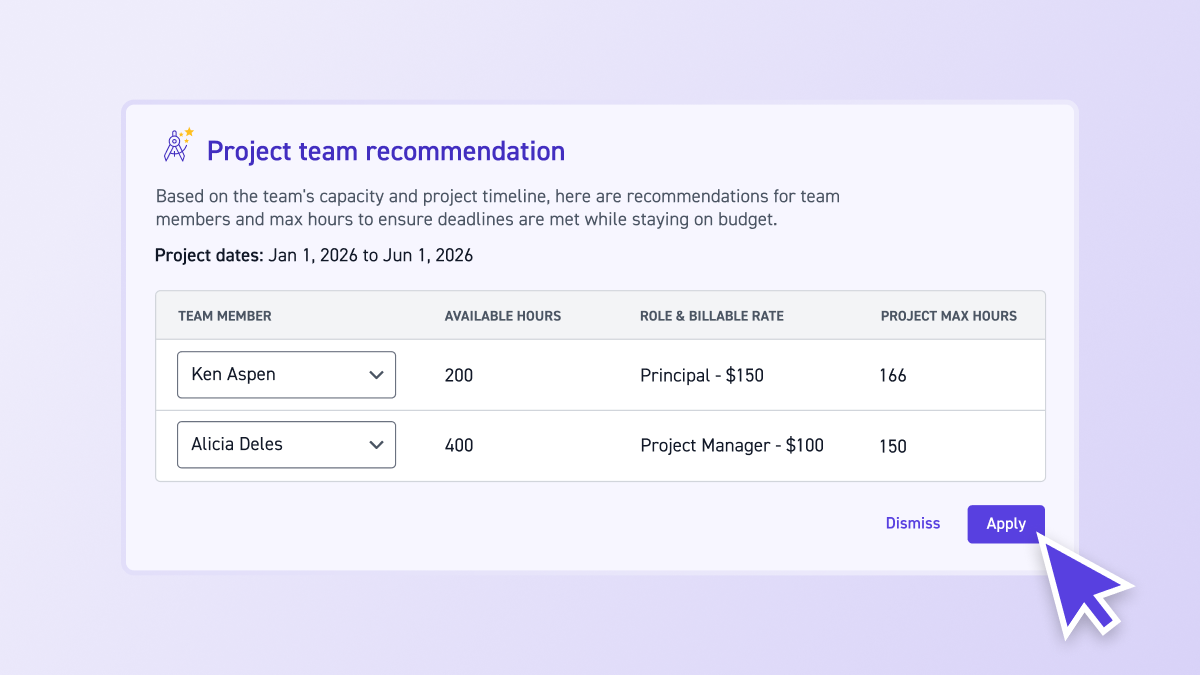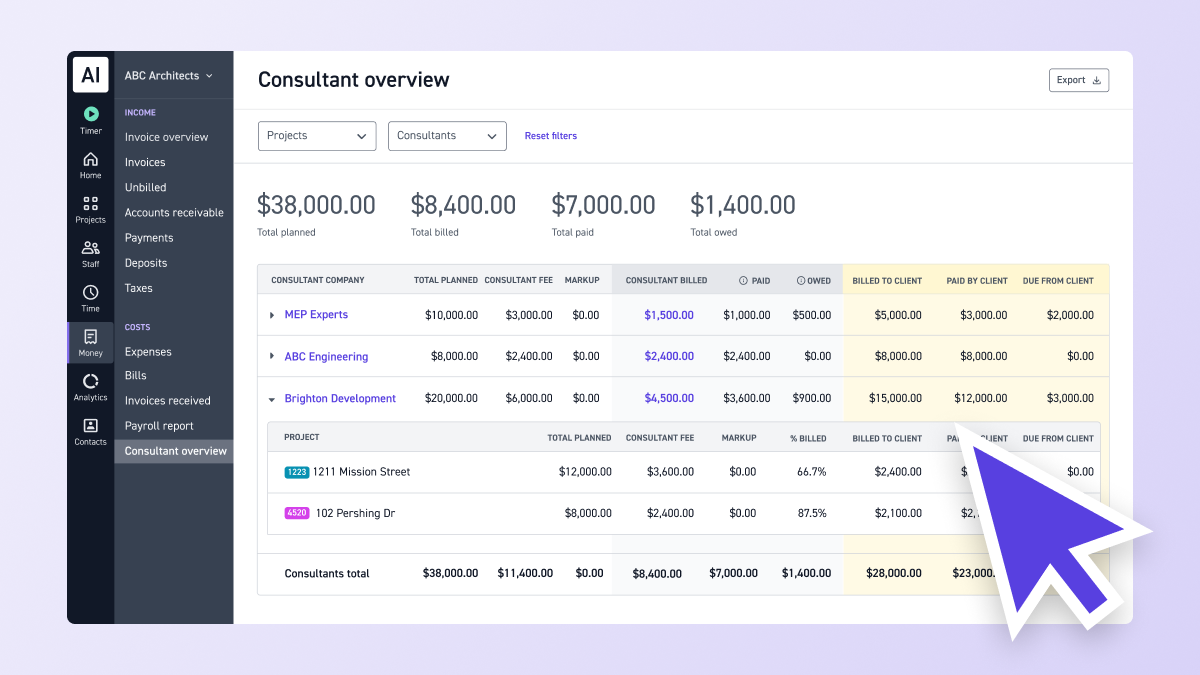Contents
When Files Live Everywhere, Nothing Gets Found
You need that contract from last month. Was it in your email? A file folder? Someone's desk? Ten minutes later, you're still looking.
Files live everywhere: email attachments, local folders, shared drives, paper copies on desks. Every time you need something, you're hunting across multiple systems, and every hunt takes time away from actual work.
We built Files Hub to solve this. Now you can see all your project files in one place: intelligent, organized, and ready when you are. Upload files at the project level or attach them to project notes, and everything appears in Files Hub automatically. No more guessing where things are.
This is how we build Monograph: bringing scattered information into one organized system so you stop wasting time hunting and start making decisions. Files Hub follows the Monograph Method, centralizing your project documents alongside your budgets, time tracking, and invoices. Everything connected, nothing lost.
How Scattered Files Slow Down Your Team
When files live in different places, the impact ripples across your team.
A project manager needs a contract but can't find it, so they ask the principal, who asks the admin, who checks email, file folders, and shared drives. A team member needs a reference document but spends 15 minutes searching through email threads and local folders. Your finance team needs an invoice but has to dig through email and file systems to track it down. A designer needs site photos from last month's visit but can't remember if they're in email, on their phone, or saved somewhere. Someone needs the RFI response from the structural engineer but it's buried in an email thread or a project folder.
These small delays add up. Ten minutes here, fifteen minutes there. Multiply that across multiple team members and multiple file searches, and you're losing hours every week to file hunting instead of productive work.
Files Hub puts everything in one place. All your files, from project uploads to note attachments including transcripts and documents, are accessible from Files Hub. You can search by name, filter by project, date, type, or uploader, and preview files without downloading. Everything you need is right there.
This visibility matters for project tracking. Quick access to project documents keeps teams aligned and helps you make decisions faster. Files Hub means you know exactly where everything is and can find it quickly.
Smart Search That Actually Finds What You Need
Most file systems only search file names. You remember something was in that document, but you can't remember what you named it, so you're stuck.
Files Hub searches inside files, not just titles. Type a keyword and it scans the actual content, so you find what you're looking for even if you can't remember the exact filename. The AI-generated smart summaries also provide quick context about file contents, so you can identify the right file before opening it.
Each file also has an AI-generated smart summary. Hover over a file card to see what's inside, or click through to read the full summary. This saves time when you're scanning through files: you see what's in a document before opening it. Need to review what was discussed in that meeting transcript? The summary tells you before you click. Looking for a specific proposal section? The summary shows you what's covered.
This is especially useful for A&E firms managing hundreds of project documents. Instead of opening every contract to find the payment terms, or every proposal to find the scope details, the AI summaries give you quick context. Smart search and summaries mean less clicking, less guessing, and more finding what you need.
AI-powered features like smart summaries are part of how Monograph helps you automate your work: skip manual tasks and reduce admin time so you spend more time on design.
Find Files Fast, Not After a Long Hunt
Files Hub makes finding what you need quick and simple. Filter by project to see all files for a specific job. Filter by date: this week, last 3 months, last 12 months, or a custom range. Filter by type to find all contracts, proposals, invoices, or design files. Filter by uploader to see what someone added.
Instead of hunting through email threads, file folders, and shared drives, everything is in one place with filters that help you narrow down results fast. Preview files without downloading, edit file types to keep things organized, and delete files with an undo option if you make a mistake.
Files Hub and Project Management
Files Hub works with how you already manage projects. When you're tracking project phases, coordinating with consultants, or reviewing project details, Files Hub keeps all your project documents easy to find and access.
Files uploaded to project notes, like meeting transcripts, site photos, construction documents, or reference drawings, automatically appear in Files Hub. Files uploaded to project Details, like contracts, proposals, invoices, RFIs, or design files, also show up there. Everything stays connected to the project, but you can access it all from Files Hub.
This is part of what makes Monograph work: everything in one place. Instead of jumping between spreadsheets for budgets, email for files, QuickBooks for invoices, and project management tools for timelines, Monograph brings it all together. Files Hub extends that centralization to your project documents. Your budgets, time tracking, invoices, and now your files all live in the same system, connected to the same projects.
Files Hub also connects to other Monograph features that centralize your work. Forward emails to Smart Inbox and attachments automatically become project files. Upload contracts to auto-generate project budgets or upload milestone lists to create deliverables in bulk. Add files to project notes and they appear in Files Hub automatically. Everything flows into one central system instead of staying scattered across email, file folders, and different tools.
For teams managing multiple projects, Files Hub keeps all your files organized and searchable. You can see files across all projects in one view, or filter down to specific projects when you need to focus. Find documents faster, share information quickly, and keep project files organized as your firm grows. When working with consultants through consultant collaboration, Files Hub keeps shared project documents accessible and organized.
Best Practices for Using Files Hub
Upload files consistently. Whether you're adding contracts to project Details or attaching documents to project notes, Files Hub captures everything automatically. The more you use it, the more valuable it becomes as your central file repository.
Use file types to stay organized. When you upload files, assign them a type: proposal, contract, invoice, design file, RFI, site photo, construction document, or whatever makes sense for your firm. Filtering and finding files gets easier as your library grows. Filter by "contract" to see all project agreements, or filter by "site photo" to find all construction photos across projects.
Search before you scroll. Files Hub searches inside files, so you can find content even if you don't remember the filename. Use search first: it's faster than scrolling through hundreds of files.
Preview before downloading. Click on a file card to preview it without downloading. This saves time when you're just checking what's in a document or reviewing a file quickly.
Frequently Asked Questions
Where do I find Files Hub?
Files Hub is under the Home tab in the left-hand menu, alongside Dashboard and Smart Inbox. Click Files to access all your project files. You can also access files from the project-specific Overview page when viewing individual projects.
What files appear in Files Hub?
All files uploaded to projects appear in Files Hub, including files uploaded to project Details and files attached to project notes (like meeting transcripts or site photos).
Can I upload files directly to Files Hub?
No. Files are uploaded at the project level (either to project Details or project Notes), and they automatically appear in Files Hub. This keeps files connected to their projects while giving you a central place to find everything.
What file types can I upload?
You can upload any file type up to 50 MB. PDF-only is a thing of the past. Upload images, documents, spreadsheets, design files, CAD files, photos, or any other format you need. Contracts, proposals, invoices, site photos, construction documents, RFIs, meeting transcripts: all file types are supported.
How does the search work?
Files Hub searches inside files, not just file names. Type a keyword and it scans the actual content, so you can find what you're looking for even if you don't remember the exact filename. The AI-generated smart summaries also help you quickly identify what's in each file: hover over file cards to see summaries of the contents.
Can I organize files into folders?
Files Hub uses filters and file types to organize files. Filter by project, date, type, or uploader to find what you need quickly. Files stay connected to their projects, which keeps things organized naturally.
What happens if I delete a file by mistake?
When you delete a file, a pop-up appears with an Undo option. Click Undo to restore the file immediately. If you miss the Undo window, the file can't be recovered, so be careful when deleting.